Table of Contents
Understand Nighthawk Extender Body
LED Lights:
There are four LED lights on the extender that display green, amber, and red colors.
- Power LED
- WPS LED
- Router Link LED
- Client Link LED
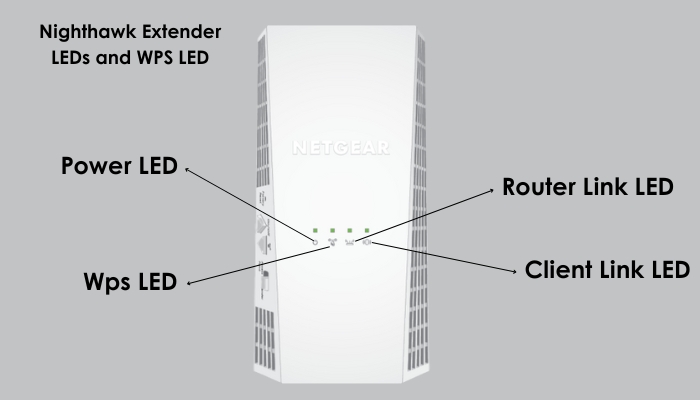
Ports & Buttons:
There are buttons and ports on the side and bottom of the extender.
- Factory RESET Button
- WPS Button
- Access Point/Extender Switch
- Power On/Off Button
- Ethernet Port (1)
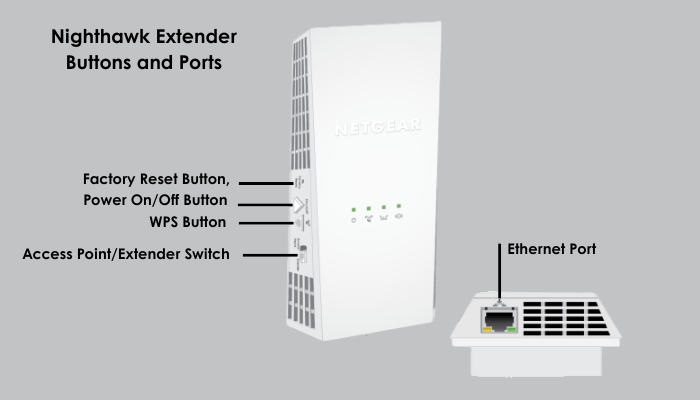
How to Setup Nighthawk Extender in Extender Mode?
Connect extender to the power outlet and switch it into the Extender mode using the Access point/extender switch button on the device. Use one of the below methods to connect the extender to the router.
- WPS
- Netgear Genie Assistant
- Nighthawk App
Connect Through the WPS (Wi-Fi Protected Setup)
- Place range extender near home router and plug it into the power outlet.
- There is a WPS button both on the extender and the router.
- Press WPS button on the extender first, and its WPS LED will start blinking green color.
- Then within 1 minute press the same WPS button on the router.
- When extender connects with the router, the WPS light on the extender will stop blinking and it will go solid green.
- Once installed, you can place and plug-in the extender anywhere, but within the reach of the router (about 20ft-40ft).
Note: If your router has no WPS button on the hardware, then you should access the router interface and activate the WPS from there.
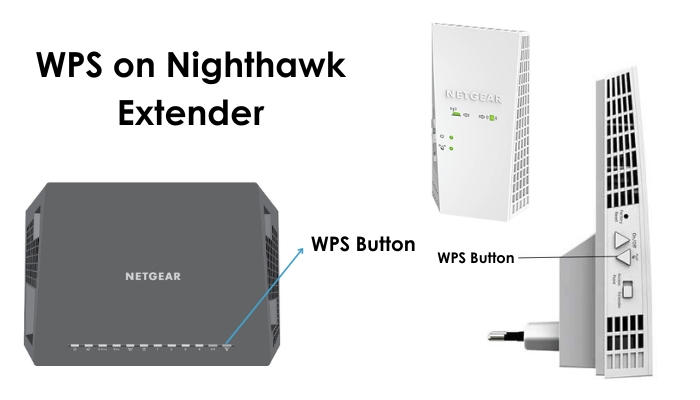
Connect Through NETGEAR GENIE Assistant
- Connect computer to the extender with the help of Ethernet cable and open the web browser.
- Next, Search URL address mywifiext.net or IP address 192.168.1.250 to reach Netgear Setup New Extender page.
- Click on the NEW Extender Setup button to reach Create Account page.
- Enter all details here, namely: email ID, password, confirm password, answer security questions, and click on the SIGN UP button.
- You will reach a new page showing two options: Extender mode Setup and Access point mode. Select Extender mode.
- Now connect with your existing WiFi network for which you want to extend the range. After that, enter username and password to create the extended network.
Note: Some extenders provide dual band technology (2.4GHz and 5GHz). In that case, you can create two extended networks. One is 2.4 GHz network and other is 5 GHz network.
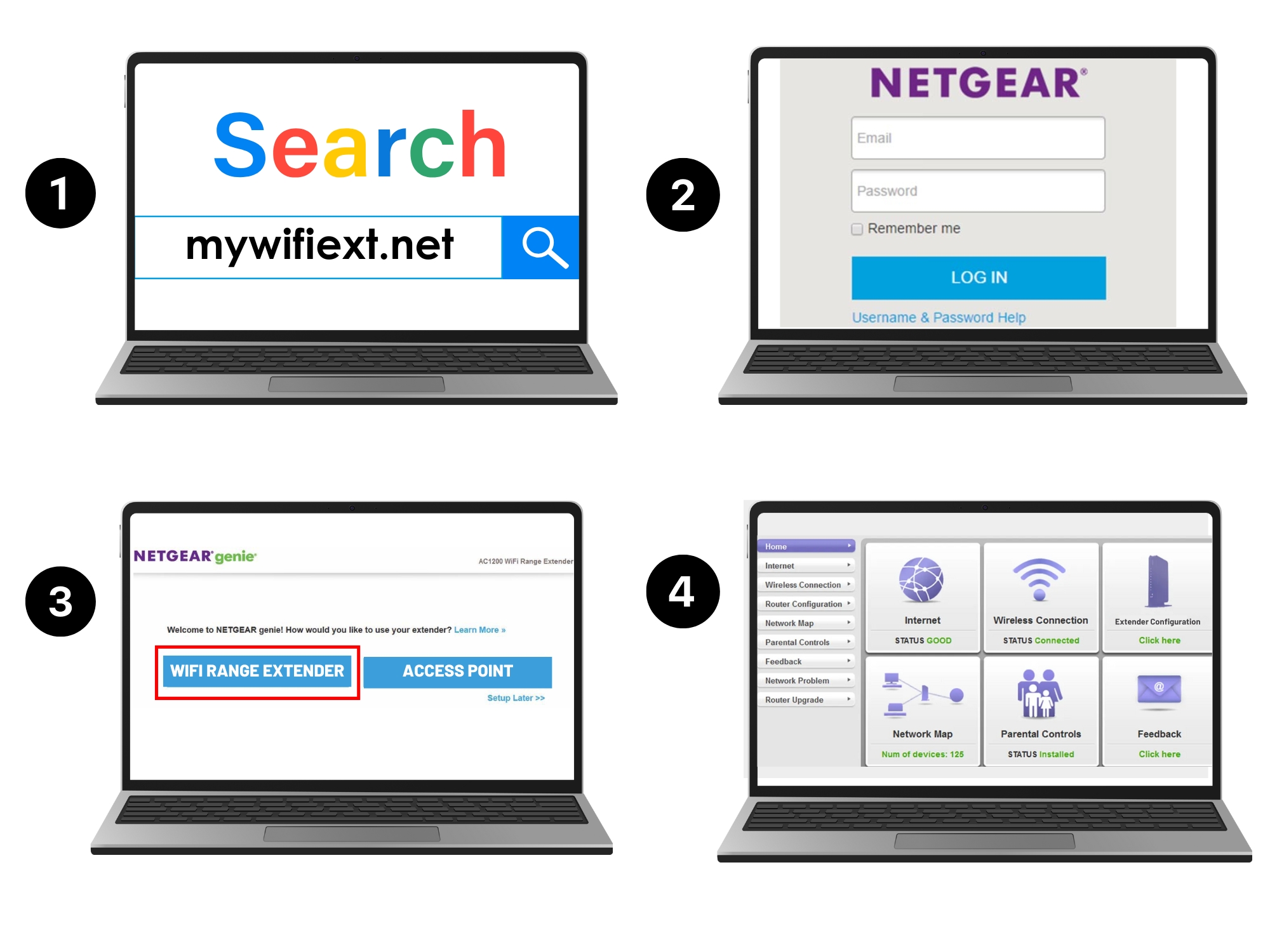
Connect Through Nighthawk App
- Download Nighthawk app in your smart phone from the Play Store or App Store.
- Open the app and tap the New Device Setup button. Next, choose the Range extender option.
- Follow all steps to setup your extender like connecting phone to the extender’s network (which usually shows up as NETGEAR_EXT).
- Now, the app will take you to another page called CREATE NETWORK. Here, enter new extended network username and password.
- Tap Continue to access and manage all settings from the app’s dashboard.
Note: If your router has no WPS button on the hardware, then you should access the router interface and activate the WPS from there.
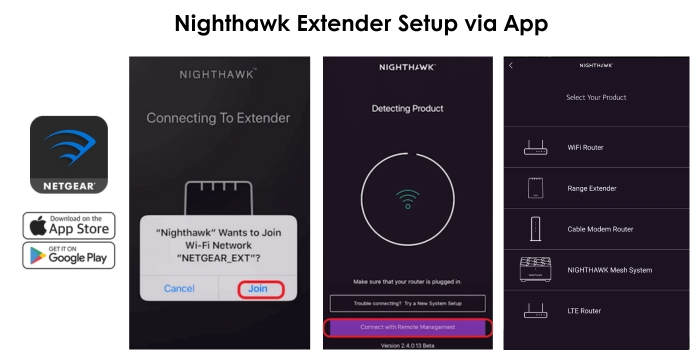
How to Setup Netgear Extender in Access Point Mode?
- Set the Access point mode ON using the Access Point/Extender Switch button.
- Next, connect extender to the router with the Ethernet cable. Confirm that you plug the ethernet cable into the router’s LAN port only.
- Go to Netgear Genie assistant in your web browser of computer/ laptop using IP 192.168.1.250.
- Select ACCESS POINT mode option on Netgear Genie interface.Now, the extender’s separate network is created. Just enter the username and password, and SAVE the settings.
Like this ,connect with the extender wirelessly and enjoy the extended network.
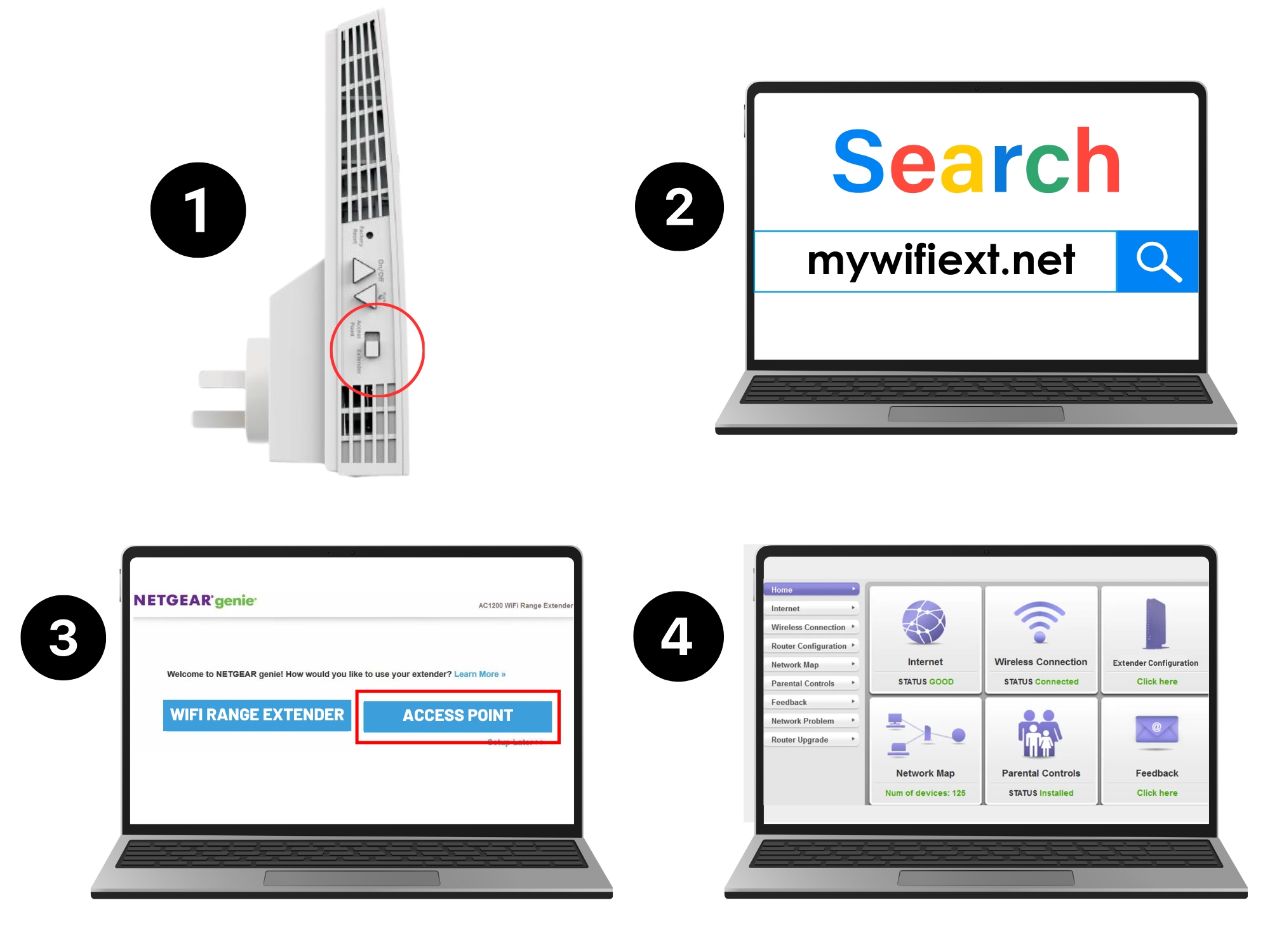
Common Netgear WiFi Extender Setup Issues
- Cannot connect to the extender
- Cannot connect to WiFi network and showing error message
- Cannot access mywifiext.net or mywifiext.local
- Can’t connect extender using Nighthawk app
How to Troubleshoot Common Extender Issues?
-
Check WPS Connection
Check if the WPS connection is established successfully through proper connection between the router and the extender. Examine loose connections and fix (if any) to extend WiFi signals effectively.
- No electronic devices should be near router or extender.
- Press WPS button on extender and router again to re-establish the connection.
-
Use Up-to-date Browser
Use an updated web browser to initiate the Netgear Nighthawk extender setup over Netgear Genie. Follow below steps to update the web browser:
- Open web browser in computer.
- Select About option.
- Click on the UPDATE button.
-
If Mywifiext.net Not Working Then Use IP Address
Mywifiext window lags behind at times. If you are not able to access the Netgear Genie window through mywifiext net, then use default IP address 192.168.1.250.
-
Use Updated Nighthawk App Version
Use the latest updated version of Nighthawk app to setup the extender. Follow below steps to update:
- Go to Play Store or App Store in smart phone.
- Search Netgear Nighthawk app and tap on the UPDATE button.
-
Reboot Netgear WiFi Extender
Restart the Nighthawk extender to fix errors that reduce internet speed and overheat the device. Reboot the device by turning off the extender and then switching it on again.
Frequently Asked Questions
Nighthawk WiFi password can be changed by accessing the Nighthawk extender login interface using a computer or a laptop.
- Access Netgear Nighthawk extender setup page.
- Go to Settings Tab > Advanced Settings > Wireless Settings.
- Select SSID > Enter New Password > SAVE it to apply.
Updating Netgear WiFi extender firmware helps your device to work well, fixe bugs, and promise good coverage. Let’s learn how to update the extender firmware:
- Log into the Nighthawk extender setup window in computer.
- Select SETTING > Advanced Settings > Firmware > UPDATE.
The default Network name of the extender via Netgear WiFi extender setup is Netgear_ext. If you want to change the SSID username then follow the below given steps:
- Access Netgear Genie interface in the browser.
- Open Settings > Advanced > Wireless Settings > SSID > Enter New Username > SAVE.
The physical connection of Netgear Nighthawk extender with home network can be done through WPS & Cable; have a quick look:
Through WPS
- Connect extender to the power outlet.
- Press WPS button on the extender and router.
- Wait for a few minutes so that extender and router can establish a connection.
Through Cable
The other method to make a connection between router and extender is through the Ethernet cable.
- Plug one end of the cable to the router LAN port and other to the extender’s only port.
- Power the extender and router on and set it up.
Choose the Netgear extender location far from the electronic devices like microwave oven or cordless phones.
The reset process will delete all the data of the extender and already adjusted WiFi settings of the device. Reset the Netgear Nighthawk extender in simple steps, just have a look:
- There is a RESET button on the side of the extender.
- Press and hold it for 10 seconds with the help of a pin or a pen.
Within a few minutes, the extender will restart and you have to re-do the Netgear Nighthawk extender setup.